Apache Zeppelin is a web-based notebook that enables interactive data analytics.Fineo is a standard SQL adapter for Zeppelin and can be used to make beautiful data-driven, interactive and collaborative documents.
Fineo provides standard JDBC connectivity that easily integrates into Zeppelin. This guide has been tested with Zeppelin version 0.6.2.
Step 0: Install Apache Zeppelin
Go to Apache Zeppelin and download the version you want to run. From there follow the Zeppelin Quickstart Instructions.
However, we provide an abridged version here. Start by extracting the package:
$ tar -xf zeppelin-0.6.2-bin-all.tgz
and run the Zeppelin server:
$ cd zeppelin-0.6.2-bin-all
$ bin/zeppelin-daemon.sh start
If successful, you should be able to view zepplin locally: http://localhost:8080/#/
Step 1: Install the Fineo JDBC driver in Zeppelin
-
Download the latest Fineo JDBC jar from the general JDBC guide.
-
Open the Interpreter panel.
- In the top right (user name) -> Interpreter
-
Update the
jdbcsection with the configurations:-
Add the jar as a local artifact with the full path on the local filesystem to the Jar.

-
Add you username and password as
default.usernameanddefault.password, respectively. (Hint: Your username is you email address you used to sign up.) -
Add your API Key as
default.api_key -
Set the default driver & connection information
default.driver= io.fineo.read.Driverdefault.url= jdbc:fineo
-
Disable concurrent use of JDBC connections
zeppelin.jdbc.concurrent.use= false- Fineo connections are very light weight and already use their own underlying pool.
-
Hit Save.
- This will restart the interpreter and allow access to the driver in jdbc statements
-
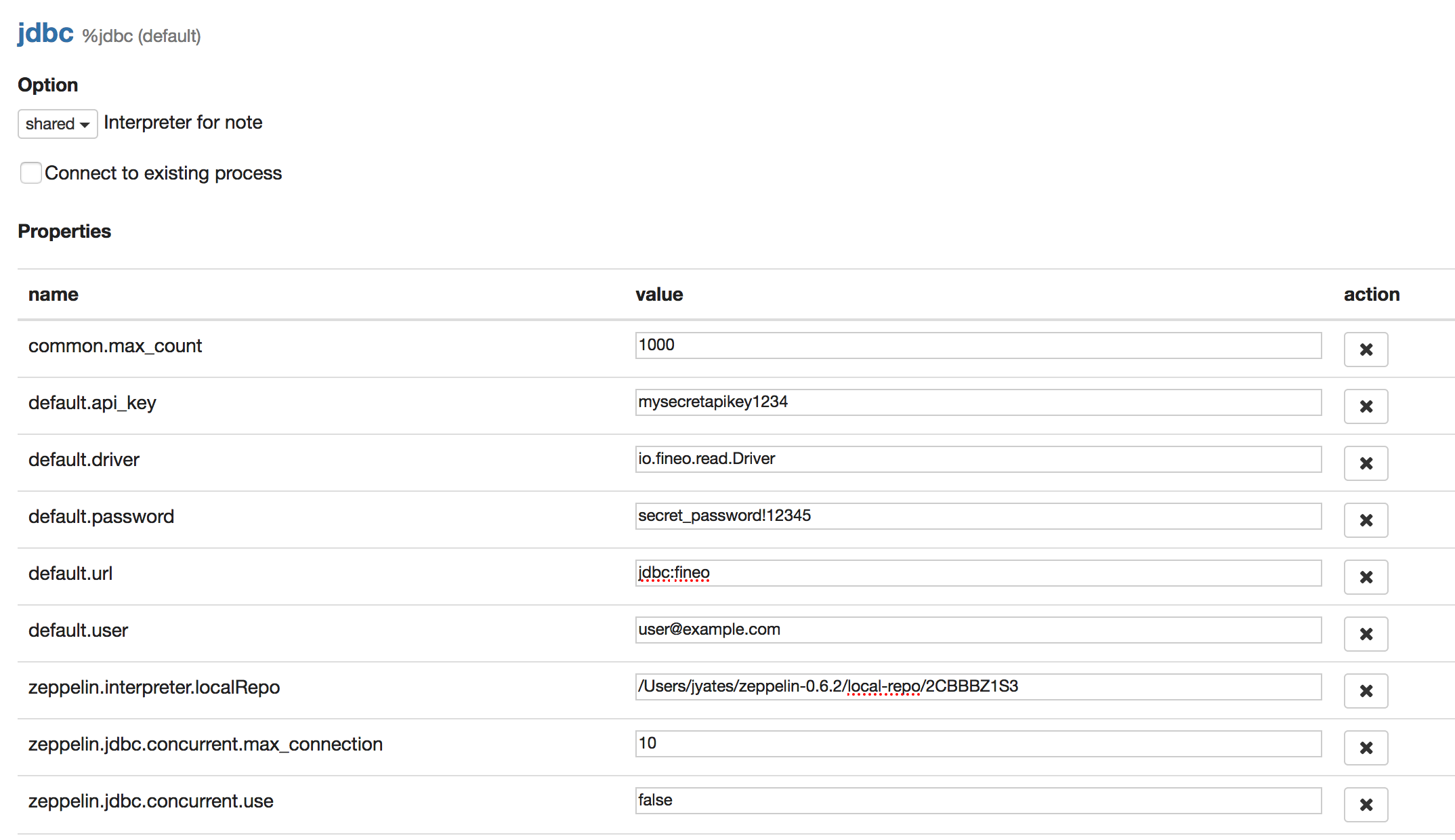
Step 2: Create a new note
-
Select Notebook -> Create New Note, and enter a meaningful title
-
Add a
%jdbcsection -
Make a simple query for all the data in a table, like:
SELECT * FROM server_stats
And run the note.
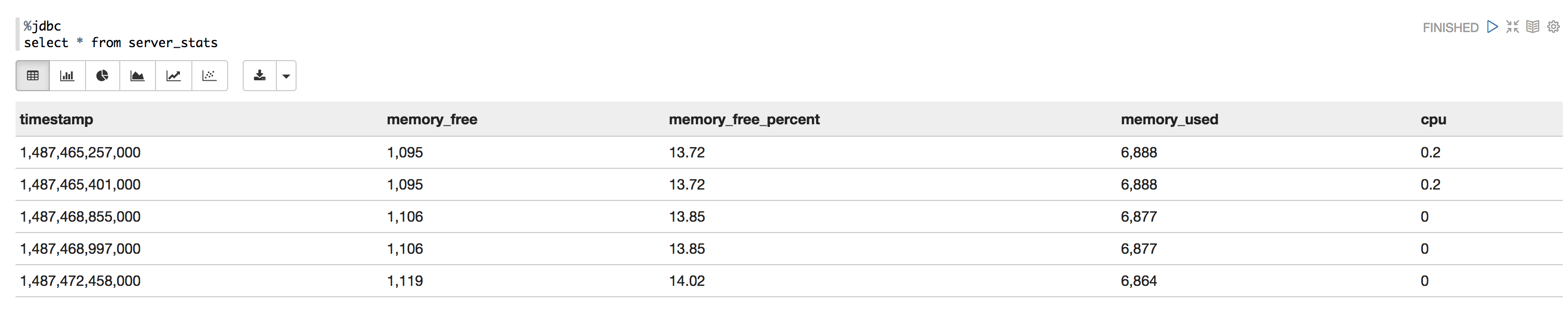
Or view some of the data as a chart
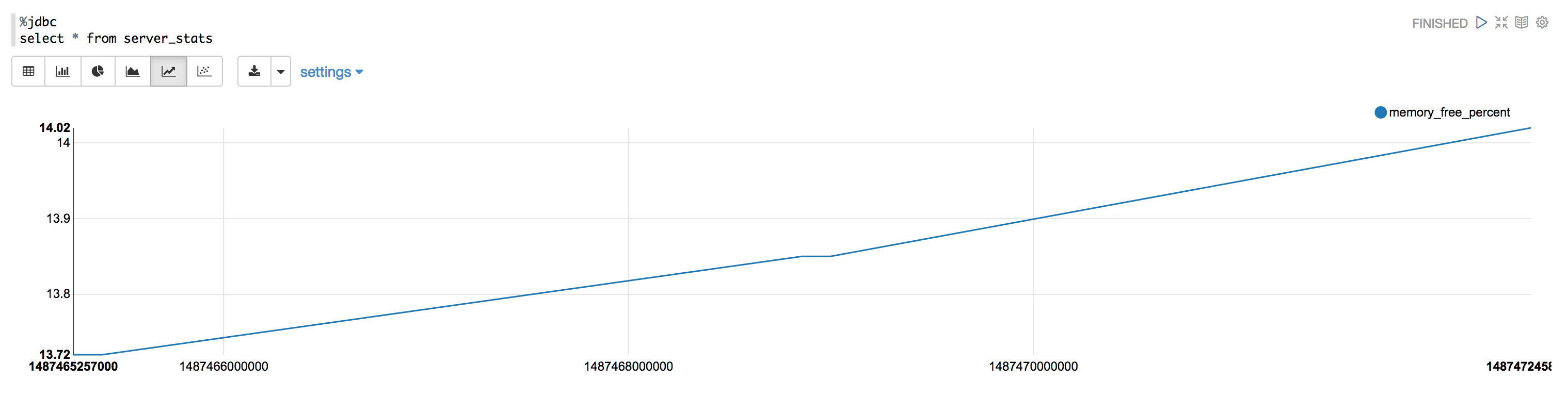
NOTE: the first query will take a moment to run as Zeppelin will be launching the interpreter for the first time and getting the Fineo credentials token.